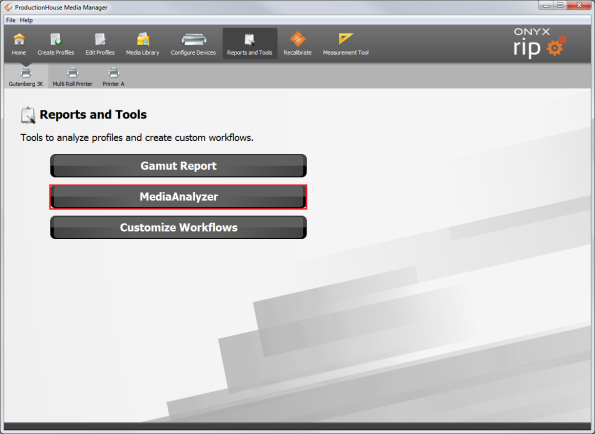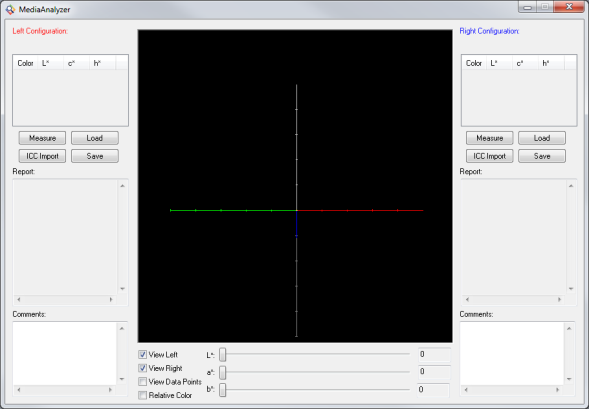| Media Analyzer | |
|---|---|
|
The Media Analyzer tool allows you to compare two gamuts at the same time, and is generally used for proofing. The tool contains a [Left Configuration], a [Right Configuration], and a [Gamut Data View] in the center. The [Media Analyzer] tool is a part of Media Manager. To open it, go to your Media Manager, and select Reports and Tools > Media Analyzer (Figure 1).
The [Left Configuration] analyzes the gamut of your proofing printer. You can import the gamut information using the [ICC Import] buttons in the tool. The [Report] section lists information relative to that printers ability to reproduce specific colors. The [Report] is not a comparison to the other gamut.
The [Right Configuration] analyzes the gamut of your final output printer. You can import the gamut information using the [ICC Import] buttons in the tool. The [Report] section lists information relative to that printers ability to reproduce specific colors. The [Report] is not a comparison to the other gamut.
The [Gamut Data View] maps a rough wire frame representation of the gamuts on an L*a*b* axis. This allows you to visually determine if the proofing gamut fully encompasses the final output gamut. If the proofing gamut does not completely encompass the final output gamut, it cannot accurately reproduce the color of the final output printer. You can adjust your view of the gamuts displayed by moving the sliders. Each slider controls one axis of the L*a*b* axes.
The [Measure] button allows you to import gamut data into either the Left or Right Configuration by using a measuring device.
The [ICC Import] button allows you to import gamut data into either the Left or Right Configuration by importing an ICC Profile. You can load the gamut data from a [.PrnLib] or [.PrnInst] file.
The [Save] button allows you to save the current gamut for viewing at a later time.
The [Load] button allows you to load previously saved gamut data. |
Figure 1
Figure 2
|